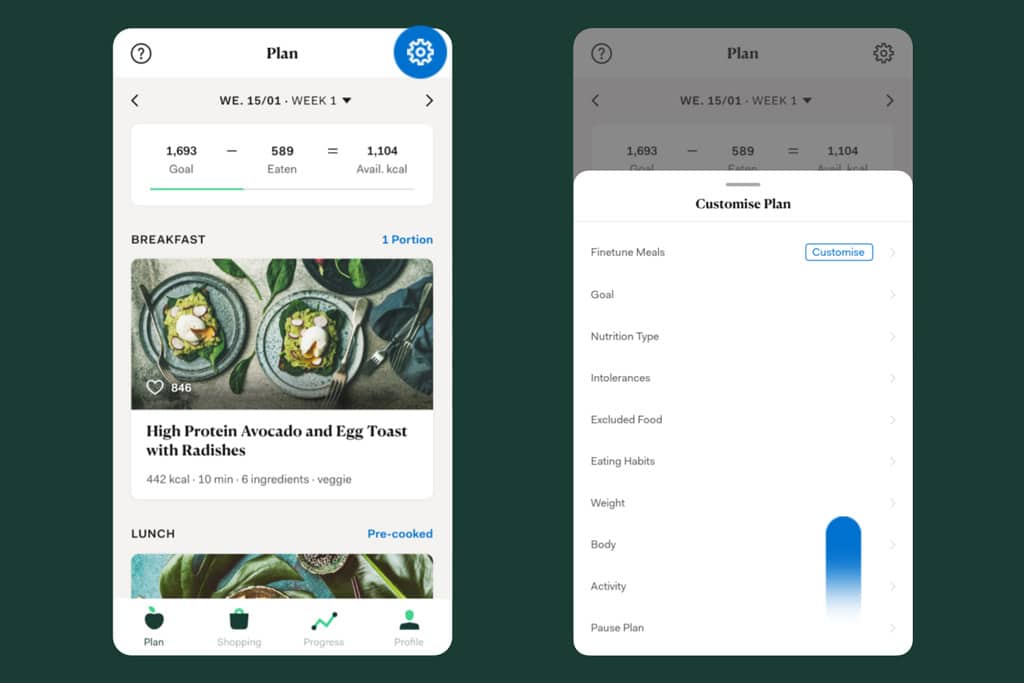Sometimes you just need a break. If you’re on holiday or sick, you will of course have other priorities. You can freeze your plan for this.
There are two ways you can do this in the app.
- In your plan, you can click on the cog in the top right corner to customize your plan. Here you will see the “Freeze plan” button.Finally, select the start and end date of your break. Then just click save.
- You can also go to your profile and the option to freeze your plan will appear at the top. As above, select the desired dates for your break and click save.
You can do this on the web by clicking on “Account” in your plan and then on “Orders”. At the bottom you will find the button “Freeze plan”. Choose the period of time for which you want to freeze your plan. Note that the limit is 60 days.
Can I see my training plan during my break?
During the break you won’t have direct access to your nutrition plan. You can still see the main navigation points and your break. All training plans and e-books are also available to you during a break. You can view or download them at any time.
What happens to the frozen days?
The days during which your plan is frozen are simply added on to the end of your plan. So don’t worry about your plan being cut short. You lose neither time nor money. If you freeze a week during your plan, your plan is automatically extended by the week.
What should I do if I want to delete or shorten the break?
If the break hasn’t started yet, you can easily delete or edit it again. Just go to the freeze schedule again (see above) and then select “Delete freeze”.If your break is already running, but you would like to continue with your plan, you can easily shorten your break. To do this, change the end date under “Edit break”. You should note that only future days of your break can be deleted, so your break will last at least until the next day.